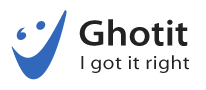Navigating the Digital World with Ease
In today’s digital age, computers and smartphones have become indispensable tools for communication, education, and entertainment. However, for individuals with visual impairments, navigating these devices can present significant challenges. This is where keyboard shortcuts emerge as a powerful tool, providing a more efficient and accessible way to interact with technology.
What are Keyboard Shortcuts?
Keyboard shortcuts are combinations of keys that perform specific actions within a software application. By memorizing and using these shortcuts, users can quickly and efficiently accomplish tasks without relying heavily on visual cues.
Benefits of Keyboard Shortcuts for Visually Impaired Individuals
Increased Efficiency and Productivity: Keyboard shortcuts allow users to perform tasks more quickly and accurately, reducing the time spent searching for menu items or using a mouse. This can significantly boost productivity and efficiency.
Improved Independence: By mastering keyboard shortcuts, visually impaired individuals can become more independent and self-reliant. They can navigate their devices and software applications without relying heavily on assistance from others.
Enhanced Accessibility: Keyboard shortcuts can make technology more accessible to individuals with visual impairments. They can provide a means of interacting with digital content that may be difficult or impossible to access using traditional methods.
Reduced Eye Strain: By minimizing the need to move the mouse or trackpad, keyboard shortcuts can help reduce eye strain and fatigue.
Example of keyboard Shortcuts for Gotit Real Writer & Reader 11 for Windows:
In third party application:
Ctrl + A – Select all text in a document or webpage
F6 – Spelling Grammar and Punctuation corrections
F3- Text to Speech
F9- Style suggestions
In Ghotit Correction Editor:
Alt-F3 or Ctrl-Alt-Space (as in Word) – Text to Speech
Alt-F6 – – Spelling Grammar and Punctuation corrections
Alt-F7 – Opens Spelling & Read the Menu for an underlined word
Alt+F9 – Style & Clarity
Alt-F10 – Word-Prediction Local
Alt-F11 – Style & Clarity text correction
Alt-F12 – Apply/Approve text