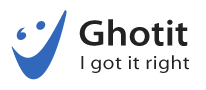Gerry Kennedy published the following review at Spectronics blog.
Introduction
Ghotit “Real Writer and Reader” V5 is the latest version of this simple to use and master, yet very powerful literacy support tool. Separate versions for MS Windows and Apple Mac are available.
Ghotit Real Writer and Reader, now at Version 5, is a very comprehensive reading and writing assistance solution for users with dyslexia and/or dysgraphia, for those struggling with creating or reading text or for students with English as a second language (ESL). It caters to a diverse range of users from middle primary students through to teenagers and adults, as it is so easy to use.
This latest version does not require active connection to the Internet. Once installed and configured (which does require Internet access as a one-off event) it is a standalone program that can be run in a resizable or full window. Once configured to meet a user’s specific reading and writing needs, there are only four major onscreen “buttons” from which to choose. The clean, uncluttered interface will appeal to users who become confused and frustrated with messy or ‘busy’ toolbars.
It includes features such as:
Ghotit-5 is a powerful English spelling and grammar checker for users with dyslexia, dysgraphia and assists students and adults with other reading and writing difficulties. By using the software, it has been have proven to dramatically improve users’ writing and reading capabilities.
Text creation can prove difficult for many people, in education, in training and in the workplace. Even writing emails or posting up comments to social media sites can be embarrassing and off-putting.
Ghotit Real Writer & Reader assists struggling readers and writers so that they may improve their reading and writing skills. It will alleviate the tension and worry that may cause them to avoid or fail whilst handling text. Ghotit promotes confidence and caters to both students and adults alike. They are more likely to cope and thrive with their reading and writing work assignments at home, at school in training and in the work place. Reading and writing can be enjoyable instead of a challenge!
Ghotit Real Writer & Reader software provides good value for families as it caters to a wide audience, starting from students in primary school, in secondary or high school, and into higher education as well as for mum and dad to meet work and social needs. Employees who need to read and write as part of their work responsibilities can dramatically improve their working efficiencies. As it will operate with any other program or web browser, it will enhance skills in dealing with their own personal writing as well as dealing with third party text (i.e. from other sources such as online books, articles, Word files, PDFs, emails and social media and other writing and literacy programs).
It is a powerful tool for users with dyslexia or for struggling writers as it tackles many of the common problems that users encounter whilst writing. This includes difficulties with reading, writing, spelling, proofing and accessing documents and text in different formats. The interface strips out annoying or distracting photos, drawings, maps, and other graphics that may distract or confuse the writer.

It includes patented technology that provides the most appropriate corrections for spelling, grammar and punctuation mistakes by looking at the intended meaning of the piece of text. The software has matured since earlier versions, whereby it relied on the Internet to provide this outcome and intelligence. This latest version 5 is standalone and does not require access to the Internet. Everything is built-in and ready to go after the initial installation and configuration. In Preferences, users, educators, parents and tutors can adjust and change every aspect of the software so as to cater to individual needs. It has so many empowering benefits and options.
Universal Design for Learning principles are adhered to and therefore it accommodates practically everyone. Universal Design for Learning (UDL) is a framework designed to give all students equal access to learning. It underlies the Multiple Means of Representation, by providing ideas and strategies to use when delivering content to a variety of learners.
There are three overall principles associated with Universal Design for Learning:
- Multiple Means of Representation
- Multiple Means of Action and Expression
- Multiple Means of Engagement
No Internet Access is Required
Benefits may include:
- No need for access to the Internet in any classroom, space or setting
- No reliance on Internet access, speed, functionality or delivery
- Ideal for remote users where Internet access is not available (or where services are limited)
- Ideal for users working away from wireless access locations
- Less cost
- Minimal lag time and waiting for processing
Of course, users can operate Ghotit with any web browser of their choosing and cut and paste text from a web source and paste it into Ghotit’s window. They can then listen to text being spoken aloud in a voice of their choosing, and at a set rate (or pace).
Severe Spelling Error Correction
‘In the world of spell checking, the degree of how badly a word is misspelled is measured by the editing distance of the misspelled word, to the intended word. The trade-off is as follows: the longer the editing distance, the longer the list of candidate words that will be offered. Since ordinary spell checkers cannot properly grade the long list of alternatives, this long list is seen as adding “noise” to the spell-checking algorithm. Ordinary spell checkers are tuned for people with mild spelling and typing mistakes and therefore prefer to offer a relatively short editing distance, in order to minimise the list of candidate words.
Here context spell checking algorithms come to play. Once an effective context spell checking is introduced, a larger editing distance can be introduced, since the spell checker can leverage the context of the sentence to optimise the suggested word list and remove the unwanted, out-of-context words.
Ghotit has developed an innovative context spell-checker that is optimised for people with dyslexia, dysgraphia and other learning disabilities. Ghotit can leverage its context spelling engine to produce an internal long list of candidate words by defining a long editing distance, but then reduce this list and present to the user only the words that make sense in the context of the specific written sentence. High performance techniques were introduced in order to ensure that Ghotit’s context sensitive analysis does not affect user experience and does not introduce spell checking result delays.’
[Source: http://www.spectronics.com.au/product/ghotit-real-writer-reader-for-mac]
Preferences
In Preferences, users can determine the functions and features that they require or need in order to handle text. Preferences include Speech, English, Prediction, Learning, Topics and Advanced.

In Speech, a system wide voice can be selected from a variety of Mac based or other commercial voices installed on the host’s computer. Note: Other free human quality Mac voices  can be downloaded and installed on a Mac computer at any time – at no cost. If you are a Mac user and rely on good quality speech feedback, click on the link provided (i.e. voices) and explore the many different voices on offer – including languages other than English for users’ own personal use. The English based voices (e.g. American, UK English etc) may be fun to explore.
can be downloaded and installed on a Mac computer at any time – at no cost. If you are a Mac user and rely on good quality speech feedback, click on the link provided (i.e. voices) and explore the many different voices on offer – including languages other than English for users’ own personal use. The English based voices (e.g. American, UK English etc) may be fun to explore.
Web link:
www.macobserver.com/tmo/article/how-to-install-and-use-high-quality-system-voices-in-os-x  .
.
The speaking rate will accommodate the user’s ability to listen to text being read aloud (as he or she types – i.e. speech feedback) or in reading text from within the Ghotit software window. Some users prefer a slower rate with other users working at a very fast rate. Everyone’s different! Dual highlight colours can be selected to assist in quickly and easily identifying new or unique words with both word and phrase highlighting colours. This is so important for people with Meares Irlen Syndrome.
English
In English, users can select from Australian, New Zealand, Canadian, South African, UK or US English.
The descriptions window can be displayed as a stand-alone window and can be muted if so desired (i.e. speech turned off).
In the Personal Dictionary, individual words can be added (errors or words that have been added by mistake by the user can be deleted). Words that are difficult to read or identify, are new or foreign to the user can be spoken aloud. This is very important as users may wish to add unique words relevant or pertinent to their area of study, training or workplace. They might also include difficult words or friend’s names or favourite locations such as cities, countries or street names.
They can be added or deleted at any time by a support staff member (for students with special learning needs) or by the users themselves. This is a very necessary and vital option as it provides for full customization of the software.

Learning
In Learning, there is an option for a list of words to be imported from a text file (e.g. words required in rehearsing a script or play or selected text being studied, words from particular study areas, Proper nouns or names of places, people/characters, or locations). Users or support staff can assign these words to a topic and also create their own topic dictionaries. The words on each topic are displayed in a window and each one can be read aloud. Words can also be learnt from a Ghotit document.
This function saves a great deal of time in classrooms where multiple students require the same list of new or unique words that aren’t already included in the software. Topic dictionaries cater to all students, workplaces and professions and cater to individual as well as group needs.

The user or teacher, school support personnel, tutor, trainer can add topics at any time. Users can add and load new topics when and if required as well as unload them. The topics-in-use is displayed in the Topics dialogue box. This is where users create and manipulate topics. Users can have multiple topics active so that Ghotit accommodates their current study or writing/reading requirements. It is especially useful in high school or tertiary education at TAFE or University or in a workplace with very specific or unique word usage. It also caters to programmers – who are often dyslexic!
Prediction

Prediction, or word prediction, can be run in a standalone window or next to the text being entered. Words can be spoken aloud before or after being entered into the document (or muted). Users can elect to have one to up to eight words displayed. Users can elect to have phonetic or creative spelling turned on or off. A space can be entered automatically after a word is selected by use of Function keys (F1 to F8) or by left clicking on it.
Predict Ahead is for more advanced users (usually) as it will promote words to the user in context with their writing. It can confuse younger users and students as it can often distract them. For others, it’s a blessing! It attempts to predict the next meaningful word (as per current mobile phones).

Word prediction is a complete rework from previous versions.
It is using Quick Spell algorithms, so as to ensure all predictions, particularly for users who attempt to write with the first misspelled letter(s), essentially based on phonetic reconstruction and context. Many struggling writers suffer from this inadequacy. If a user writes “Help me to andesa” with 3 errors (first ‘a‘ for ‘u‘, a missed ‘r“, with an extra ‘a‘) – he/she is provided with the correct word option “understand” as the most likely outcome and therefore the correct option.
Ghotit’s very intuitive and clever technology allows for writers using word-prediction to misspell some letters – then continue to try and add more letters and in most cases the correct or most relevant suggestion will be offered in the prediction dialogue box. This is powerful technology. Prediction technology is not new but having this quality of support is not the norm or standard in some other competing literacy support software. The developers have incorporated this intelligence after years of research and data gathering. Users will benefit greatly from this innovation.
Advanced

The Advanced dialogue box provides a number of additional custom tools.
Users can set a default font and style (e.g. Arial Narrow 24) so that every time the software is launched, the necessary or required font is ready.
This caters to younger users as well as to users who are vision impaired. The text background colour as well as spelling colours can be selected. Users can reset the program to a default layout if they prefer (particularly if a computer is being shared at school or in the home with other users).
An encrypted connection can be turned on or off.
On screen are two “buttons” – one for correction the other for having text spoken aloud. These can be assigned to one of the function keys (especially if the function keys conflict with other programs being used). Some users (particularly students who rely on the keyboard due to visual or physical needs) prefer to use keyboard short cuts rather than rely on mouse clicks. For users using eye gaze, they would prefer to access the onscreen buttons.
This is the beauty of adhering to best practice and incorporating Universal Design for Learning as the software caters to a diverse and wide range of users’ needs and requirements.
Access to the program can be via a conventional USB keyboard, Bluetooth models, mini keyboards, enlarged keyboards or programmable models (e.g. IntelliKeys was once very popular), onscreen virtual keyboards, mouse, trackball, joysticks and/or eye gaze technologies.
Ease of Use

As an AT consultant and as a teacher, I enjoy using this software and recommend it highly as it is so user friendly. The interface (i.e. look and feel) is uncluttered.
The four major tools or “buttons” onscreen are available for quick reference, access and use.
Located top left of the program’s window is the Read Aloud option. It will voice or speak every sentence or phrase (with a different colour background if required) so that users can ‘track’ the text being spoken back to them, at a rate (i.e. speed) that they can predetermine and set or change at any time. Different voices can be selected for different genres or types of text. Some users prefer the more robotic synthetic voices whilst others prefer Karen or Lee (Australian voices) or other human quality voices that are more natural and have inflection and nuance.
Word Prediction can be turned on (enabled) or turned off with the button below the Read Aloud button. Both word and its meaning can be spoken aloud for poor readers or users unfamiliar with the English language. It can also help to build vocabulary strength and improve performance.
The Correct Text button is located top right hand corner. It is denoted with a Tick and ABC icon. When clicked or selected (by Function key, mouse click or eye gaze) it will analyse the text and edit it. Any word(s) that do not seem to be correct are underlined with a red colour. Grammar errors are underlined in blue. Users can then proceed to edit each word at their own pace and comfort. Once a word is clicked upon or selected, a dialogue box appears.
A list of the most likely words will appear each with a definition. Words can be selected according to need/preference/suitability or ignored. New words can be added to the dictionary as well. Words that are correctly spelled but incorrectly used (e.g. done for did) are underlined in blue. The grammar check and spell-check are generated and work together. Both functions are performed at the same time and do not require access to the Internet (as per previous versions of this software).
Approve and Apply Corrections button appears below the Correct Text button. It finalises the writing or text entry process and learns from the user’s style and use of spelling and grammar. There is also support for Split and merged words: Ghotit makes sure that users do not mistakenly split or merge words incorrectly.
The Toolbar

From left to right, the onscreen toolbar includes New File, Open File (text or HTML), Save (text or HTML), Export File (to Doc, DocX, ODT, PDF or RTF), Undo, Redo, Cut, Copy, Paste, and Descriptions. Most of these functions are standard in most text editing or word processing programs.
Descriptions is a powerful option. The user selects or mouse clicks on a word. A floating dialogue box appears with the selected word and a description in the chosen version of English (I chose Australian English for this software review). If a word is not properly selected a spoken dialogue box appears instructing the user as to how to perform this function.
In the second row in the Toolbar are functions normally used in text editing programs. They include standard text as well as bulleted text (3 options of graphic), Ordered List (Decimal, Alpha lower and upper case or Roman lower or upper case characters). All system fonts are available in the next drop down dialogue box, followed by size options ranging from 9 point to 288 in size (Note: 72 points equals one inch in height). This is followed by the font Colour, then Boldface and Italics. Text can be left aligned, centred, right aligned or full justification (i.e. text is distributed evenly from left to right).

When parts of text (or the whole document is selected), the next function (an icon of books lying horizontally) will add launch the Learning dialogue box. Users can elect to add new words to relevant Topics. The next icon (of books standing up vertically) will launch the Topics dialogue box where a topic can be added or removed.
Select Area for Reading Aloud is wonderful. It will read any text from anywhere on the screen in any program or window and voice it. The text will be highlighted in a user selectable colour as well as added to the current Ghotit document. Screen-Shot Reader is mainly due for high-res screens like Retina on the more recent newer Macs or on high-resolution screens of modern Windows laptops and hybrids such as Surface Pro 4. On low-resolution screens, users need to increase the font size (i.e. for double type Ctrl-+ in browsers, so as to provide more pixels for the OCR to work. It provides an option to read text aloud from the screen and is very useful for reading text in images, or locked PDFs and other inaccessible documents. Some users enjoy action and adventure games but cannot read the instructions – as they are graphics’ based. Here is a great solution for increased independence.
Licences
Multiple options are available for either the Windows or Mac versions of Ghotit “Real Writer and Reader” V5. Single licences are available as well as single and site licences (up to 100 users) as well as site only licences (up to 100 users). Multi Site District licences cater to larger schools or institutes of further learning that have multiple campuses.
Editor’s Note: This software review of Ghotit “Real Writer and Reader” for Mac V5.0.1.7 was written and composed in May 2017, using a Mac desktop running Mac OS 10.8.5. It will operate on Mac OS 7 and up to the latest Mac OS V10 operating systems on Mac based desktop and portable computer solutions and models.
A separate version will operate on MS Windows based technologies including Notebooks, tablets, laptops and hybrids.
Further Note: The Ghotit Company generously provided a copy of Ghotit-5 software to the author for appraisal. For further information, refer to Spectronic’s or to the Ghotit’s website: http://www.ghotit.com  . For iPad and iPhone users, there is the Ghotit Dyslexia Keyboard. It is available from the App store. There is also a solution for Android phone users.
. For iPad and iPhone users, there is the Ghotit Dyslexia Keyboard. It is available from the App store. There is also a solution for Android phone users.

Brief Summary
Ghotit V5 – or ‘I got it right’, has certainly got it completely right in this latest version. It has all of the functionality of a simple text editor, but with a twist (or many). It provides full support for users who normally struggle (and often despise) text creation or reading. Now they can communicate!
It is simple and elegant – yet it is fully compliant with all of the necessary tools to both spell and grammar check text as it is being typed or cut/copied from another document, web site or program. The latest additions and functionality have only improved an already excellent product. And now it doesn’t need to have access to the Internet to operate. I recommend it to users who struggle with text – it will change the way users work and consider reading, writing and proof reading – with increased confidence and enjoying success rather than experiencing failure.
About Gerry Kennedy:
Gerry Kennedy is an Independent Information and Inclusive Technology Consultant, working in private practice in Melbourne, Australia. He has specialised in the areas of special needs, rehabilitation and assistive technology support in education and employment for over 27 years. A teacher of 31 years, he currently works at East Burwood SDS school part time, as an ICT Teacher.
Gerry has had experience working in all states in Australia and Territories. He advises from Early Education and Pre-school through to secondary schools, having lectured to TAFE and University to under and post graduates. He frequently publishes articles and software reviews on numerous web sites and in journals and magazines.
Gerry promotes leading practice in the implementation and deployment of innovative ICT and Inclusive Technology in education and training. He consults, trains and advises parents, therapists, and other education and therapy related professionals as well as school personnel in how best to utilise and harness the features and functions of mainstream and specialised software as well as assistive device implementation.